BrownWalrus
Member
What do you guys do about your white balance for the 2/10 point stuff? Everything for me is set to 0. Is that terrible?
So I have a Panasonic 4K HDR TV on the way and I have a quick question. Do i have to turn the HDR setting off in the TV settings every time I'm not viewing HDR content? I noticed on my Dads Samsung KS8000 that all the settings get jacked up with UHD colour on regardless of what content you are watching.
What do you guys do about your white balance for the 2/10 point stuff? Everything for me is set to 0. Is that terrible?
Its just the default. Unless you know what you are doing, those settings are best left to professional calibrators. You could also try entering rtings.com settings for the KS8000, they actually give settings for the white balance. I used them and felt it was a big improvement on my set. If you don't like them you can always revert back.
Ah nice. There seems to be many variations of the same settings..are you just supposed to pick any one of 2 & 10 point ones they have and see if it looks good?
A 10% windows pattern but it is still amazing it peaked at 1602 nits!Got my AA02 professionally calibrated.
Couple interesting notes
-10% window peaked out at 1602 nits. FA01 doesn't even hit 1500 nits in HDR.
-my contrast setting is 84 vs higher settings on the FA01 panel, Karzmier had his Cnet FA01 at 89. My guy has the same meter as he does.
Source
Backlight 11 (set for a room with bias lights on)
Brightness 45
Contrast 84
Colour 49
Smart LED Low
All processing stuff off
Color Space
Red
Red 28
Green 8
Blue 4
Green
Red 28
Green 50
Blue 10
Blue
Red 2
Green 7
Blue 40
Yellow
Red 50
Green 47
Blue 7
Cyan
Red 24
Green 46
Blue 48
Magenta
Red 34
Green 14
Blue 45
2 point
R offset -2
G offset 0
B offset -4
R gain 0
G gain 0
B gain 7
10 point
10%
8
0
0
20%
-7
10
-2
30%
-3
5
0
40%
2
2
2
50%
2
2
2
60%
2
2
2
70%
2
2
2
80%
2
2
2
90
0
0
0
100
0
0
0
Backlight 20
Brightness 41 < lower than default because whites will clip majorly at 45+100 contrast
Contrast 98 < calibrated using FFXV brightness setting in HDR mode, any higher and the cactuar will start to clip to where you can't see it.
Colour 49
Smart LED High
All processing stuff off
Gamma: +1
Color Space
Red
Red 28
Green 8
Blue 4
Green
Red 28
Green 50
Blue 10
Blue
Red 2
Green 7
Blue 40
Yellow
Red 50
Green 47
Blue 7
Cyan
Red 24
Green 46
Blue 48
Magenta
Red 34
Green 14
Blue 45
2 point
R offset -2
G offset 0
B offset -4
R gain 0
G gain 0
B gain 7
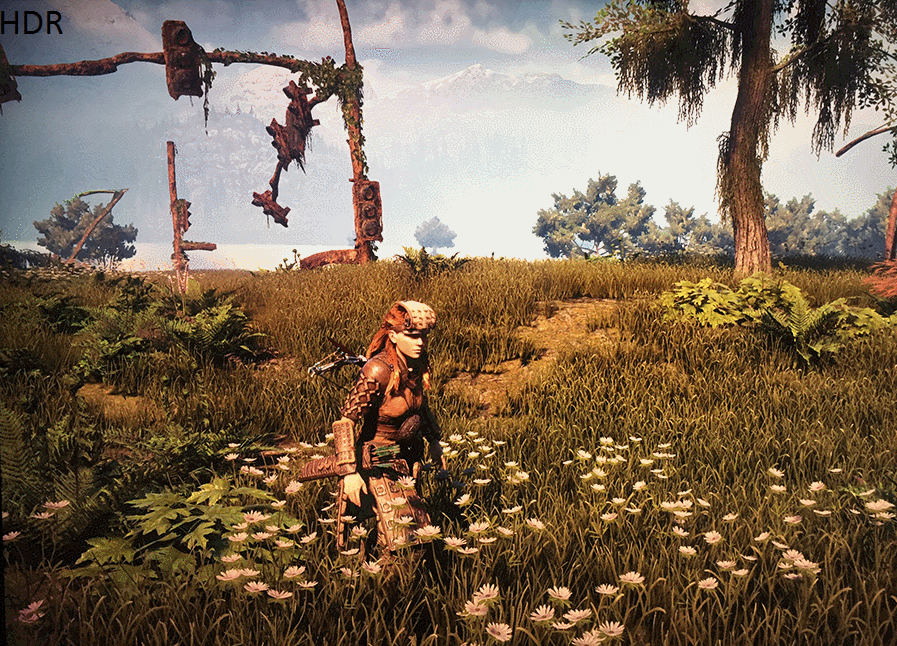
Does anyone know what causes an image to look like this? Using a PS4 Pro.
I also made this little comparison with horizon just taking a picture from my iphone comparing sdr vs hdr, of course pictures can't fully capture the immense brightness HDR brings but you can see the added depth easily. Before when i was using rtings settings i would always play in SDR because the image looked washed out in HDR. With these settings it's the opposite, SDR looks bad now.
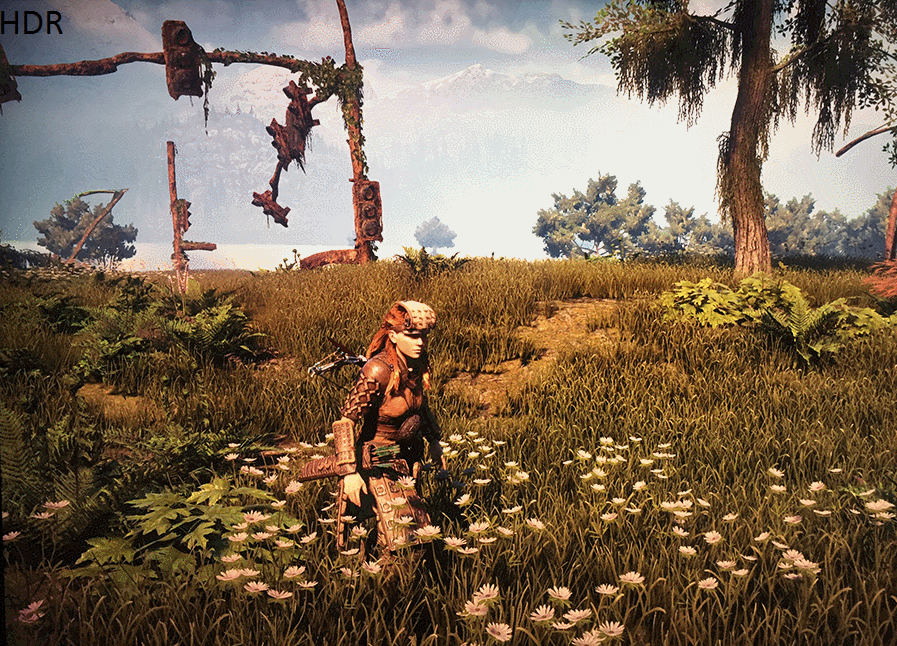
Finally after digging around forever i have found what i consider the best accurate settings. On my set they look noticeably better than the rtings settings which introduced a bit of blue hue to the blacks.These settings are from the user b_rad4 over at avs which he got his set professionally calibrated by an isf calibrator. Case in point these are the best settings you are going to get on this set besides of course getting a calibration done specifically on your set. I have to say the colors are much much better than my Panasonic GT50 plasma which has been calibrated, the ks8000 has a 10 point w/b control with cms for each color so it's understandable. The user also mentioned he has the AA02 panel (labeled on the back of the tv) so the settings might look even better if you have a matching panel. Also an interesting note from him:
A 10% windows pattern but it is still amazing it peaked at 1602 nits!
Anyways here are the settings. This is for SDR content obviously.
For HDR gaming you have to give up the 10 point W/B settings which really sucks but the benefit to game mode over movie mode from what i have seen are: slightly better motion resolution, much faster response time, and higher peak brightness which i believe is the most important. Game mode is noticeably brighter than movie mode in HDR is this because of disabled effects/processing so they can increase the brightness? I would like to explore more of the Service Menu to see if you can calibrate the 10 point w/b for gaming and then this tv would be more than perfect! I have already managed to activate 2 other settings CAL-DAY and CAL-NIGHT from the service mode.
Here are my settings for HDR Game mode:
Looks almost the same as movie mode, maybe a tad more saturated because of higher brightness. I wouldn't use movie mode for gaming, it is too dim for me even at max lol.
I also made this little comparison with horizon just taking a picture from my iphone comparing sdr vs hdr, of course pictures can't fully capture the immense brightness HDR brings but you can see the added depth easily. Before when i was using rtings settings i would always play in SDR because the image looked washed out in HDR. With these settings it's the opposite, SDR looks bad now.
Does anyone know what causes an image to look like this? Using a PS4 Pro.
http://imgur.com/5fXR8DQ
It's like the colors don't blend properly together. Happens in a lot a games. Most noticiable on black screens...but it doesn't do it on every black screen. I don't really understand.
Video game engines. This was imperceptible in one recent game, but I forget which.
Regarding your personal gaming HDR settings, how did you arrive at them? Did you start from the movie mode SDR settings from that AVS source and adjust to your own liking?
Thanks.
Like i said anything higher than 98 and the cactuar becomes invisible on my set.
Have you checked rtings.com or avs forums? Both excellent resources for settings.
http://www.rtings.com/tv/reviews/sony/x700d/settings
Note: check the first question beneath the settings article. It's about ps4 pro setup with the set. Enjoy.
Sorry, i don't have that much knowledge regarding calibration software tools. I did a quick search and the spyder5 express doesn't seem to support calibration for B.T 2020 but the Elite does.Have you got a recommendation for a good calibration tool to set the colour spacing and white balance up correctly?
I was looking at this before, but as I'm not entirely sure what I'm looking at I could do with some advice. Will this do the job?:
http://www.wexphotographic.com/datacolor-spyder-5-express-1571252?mkwid=skcjtbvFN_dc&pcrid=89741316419&kword=&match=&plid=&product=1571252&gclid=CLm2jbSJsNMCFRKNGwodJVkBHg
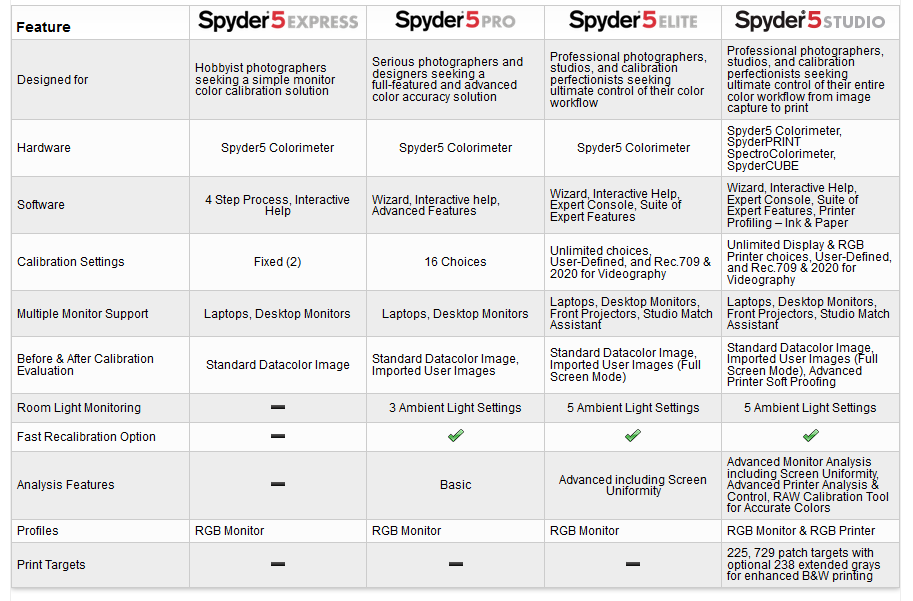
Sorry, i don't have that much knowledge regarding calibration software tools. I did a quick search and the spyder5 express doesn't seem to support calibration for B.T 2020 but the Elite does.
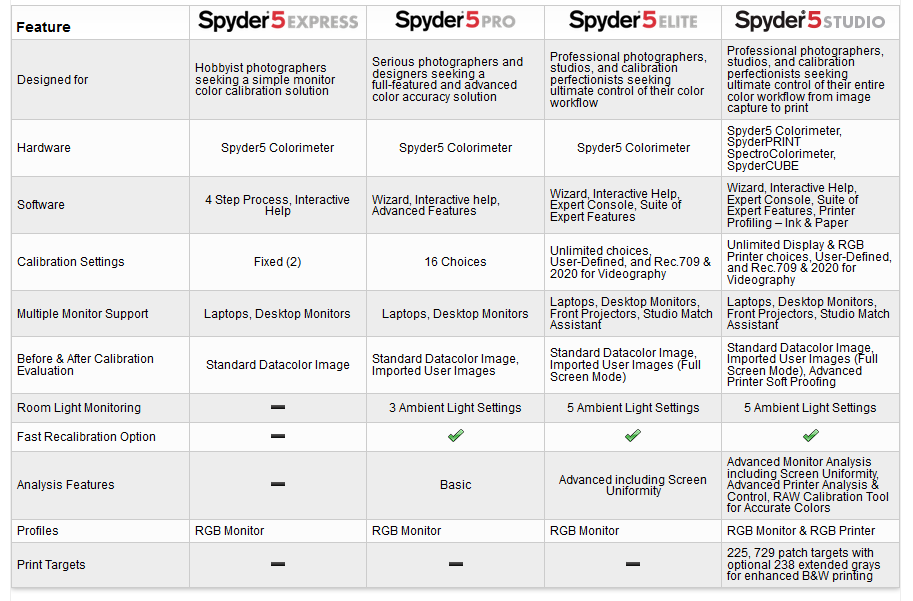
But i'm not really sure what would be your best choice.
So for the built in apps, no need to enable HDR in any way right? Just find something that has HDR on Netflix?
Sorry, i don't have that much knowledge regarding calibration software tools. I did a quick search and the spyder5 express doesn't seem to support calibration for B.T 2020 but the Elite does.
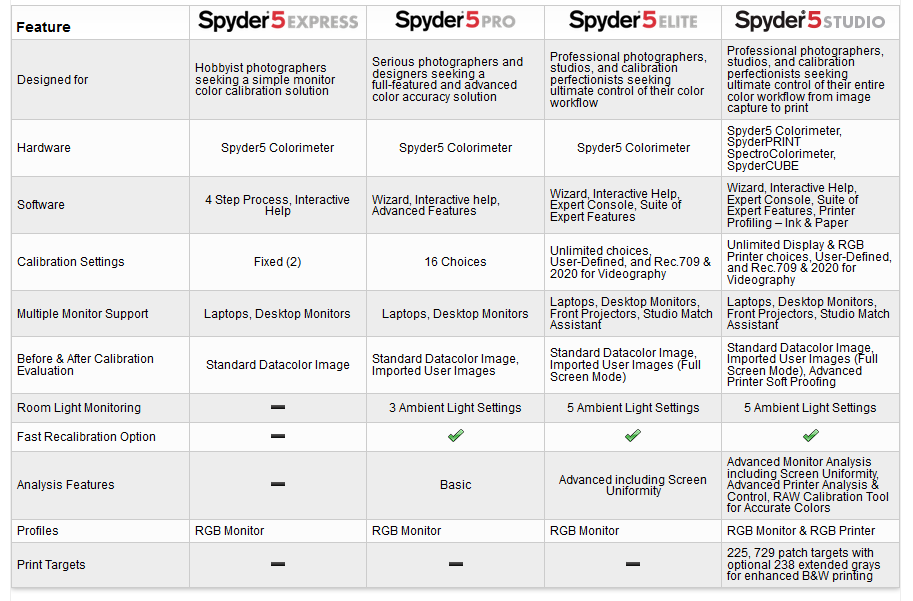
But i'm not really sure what would be your best choice. Ideally if you want the best picture for pc graphics/games i would go with an rgb calibration toolset like the calman rgb But definitely do more research.
I haven't seen any Pro reviewer using Spyder, minimum suggested is usually X-Rite i1Display Pro
Thanks. Might leave it for the time being and at least do some more research. Seems like it gets pretty pricey if I want a decent meter and software.
Nope, no need to enable. It should just be triggered by the content in this case.
For one thing, the brightness looks way too high. Should be 42-43 or close to it. Also, HDMI black level may be set incorrectly. Color gradations and noise in near black can be messy so if brightness is too high you'll see a lot of ugly artifacts.
That being said, I've seen color banding in other colors but nothing that bad.
Yes, sadly the user did not post HDR settings so i had to use his SDR settings as a baseline. I used this HDR calibration test video from youtube:
https://www.youtube.com/watch?v=XEtUF7RT3pw
It helped take away some of the contrast clipping amost passing the 1000 nit mark. Lower contrast would be better to help with clipping but then the picture starts to look noticeably dull at around 95, at least on my set. Make sure to view that video using the youtube tv app as the ps4/pro does not support youtube hdr yet. Also you can't force game mode when in youtube and since game mode is more brighter in hdr than movie mode the contrast level might be different. The only way i tested HDR in game mode is by using the FFXV calibration image.
Like i said anything higher than 98 and the cactuar becomes invisible on my set.
Double check the eco settings. I can't remember if it's saved per input/picture mode. Also, try a different picture mode and see if it's still happening with the settings turned off.Guys, just bought a KS8000 and realised that the brightness seems to fluctuate up and down (especially noticeable when watching football) as if I have some sort of Auto-Brightness on. However, all Eco modes are turned off. could this be Smart LED (which is set to high) doing this?
Double check the eco settings. I can't remember if it's saved per input/picture mode. Also, try a different picture mode and see if it's still happening with the settings turned off.
Thanks for the reply. Do you guys notice any brightness jumps/drops with SMART LED set to High?
Will this TV be widely available for the coming months or will it get phased out soon thanks to the 2017 QLED models?
How did you arrive at the colour space settings? Or were these someone else's? I understand that white balance target is to get the whitest white, but what am I looking to achieve on the RBG blocks as far as colour space settings go?
My RGB blocks on the youtube calibration vid all seem very similar levels with these settings, and definitely don't seem over-saturated. I need my colour on 52 as anything below this and the blue dims dramatically, anything more slowly over-saturates the colours.
The HDR settings are my modification, i just copied the color space settings from the SDR calibration the user had. Not sure if this is the correct way to go about it or to change it to auto which saturates the colors a lot. I'm not sure which is more accurate.
could this be Smart LED (which is set to high) doing this?
Have they ever commented the backlight bug with gane mode (not switching between HDR and SDR?FW 1169 is out on the support site
Was this posted?
http://www.theverge.com/circuitbrea...hdr-standard-hdr10-plus-dolby-vision-metadata
HDR10+ coming via FW eventually
Have they ever commented the backlight bug with gane mode (not switching between HDR and SDR?
Will this TV be widely available for the coming months or will it get phased out soon thanks to the 2017 QLED models?
Was this posted?
http://www.theverge.com/circuitbrea...hdr-standard-hdr10-plus-dolby-vision-metadata
HDR10+ coming via FW eventually
I may be wrong, but isn't this tv future proof with the one connect cable? Can't you purchase the next evolution box that supports hdmi 2.1 and just plug it in the tv? Not like the tv itself has hdmi ports.Good stuff.
I really like my Samsung KS8000. I just bought it four months ago, and financially I won't be in position to buy a new television for at least another 2-3 years, so the firmware will help it not seem so outdated when those wonderful HDMI v2.1 sets start rolling out in Fall 2018.
With this nice gesture - and as much as I like the KS8000 - I'm probably more inclined to buy Samsung for my next television as a result.
I may be wrong, but isn't this tv future proof with the one connect cable? Can't you purchase the next evolution box that supports hdmi 2.1 and just plug it in the tv? Not like the tv itself has hdmi ports.
I may be wrong, but isn't this tv future proof with the one connect cable? Can't you purchase the next evolution box that supports hdmi 2.1 and just plug it in the tv? Not like the tv itself has hdmi ports.
I may be wrong, but isn't this tv future proof with the one connect cable? Can't you purchase the next evolution box that supports hdmi 2.1 and just plug it in the tv? Not like the tv itself has hdmi ports.
I think they unofficially stopped supporting OneConnect. So there will be no upgrades available for 2016 TVs.
